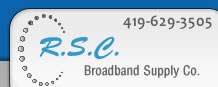Backing up video From SCW 761, 785, 787 to a USB Drive Rev 1.1BACKUP USB BACKUP Select “USB BACKUP” and then press “Enter”. NOTE: Please use PC to format the USB flash drive as "FAT 32". If the USB flash drive is not supported by the DVR, the “USB ERROR” message will be shown on the screen. We recommend to clear all the files in the USB flash drive before you backup files in your USB flash drive.
Move the cursor to “BACKUP” and press ”ENTER”. The screen will show the following options.
1) START TIME: Select the start time of the backup.
2) END TIME: Select the end time of the backup.
3) AVAILABLE SIZE: Display the available capacity in the inserted USB flash drive.
4) CHANNEL: Select channels by pressing “ENTER” button to change the symbol in front of the channel number. Symbol “X” means that this channel is not selected to backup. Symbol “●” means that this channel is selected to backup.
5) HDD NUM: Show the current HDD as Master HDD.
6) BACKUP TO USB: Press “ENTER” to start copying the chosen file to the USB flash drive. 7) Audio Backup: For audio 1 backup, please choose CH1. For audio 2 backup, please choose CH2.
The backup file can be played directly in your PC via the supplied licensed AP, or via other media players (Ex: Windows Media Player or RealPlayer) after the file is converted to “AVI” format. For detailed AP playback, |
|
|
|||||||||||||||
| R.S.C. Broadband Supply Co. © 2006 • Privacy Policy • Terms Of Use | ||||||||||||||||